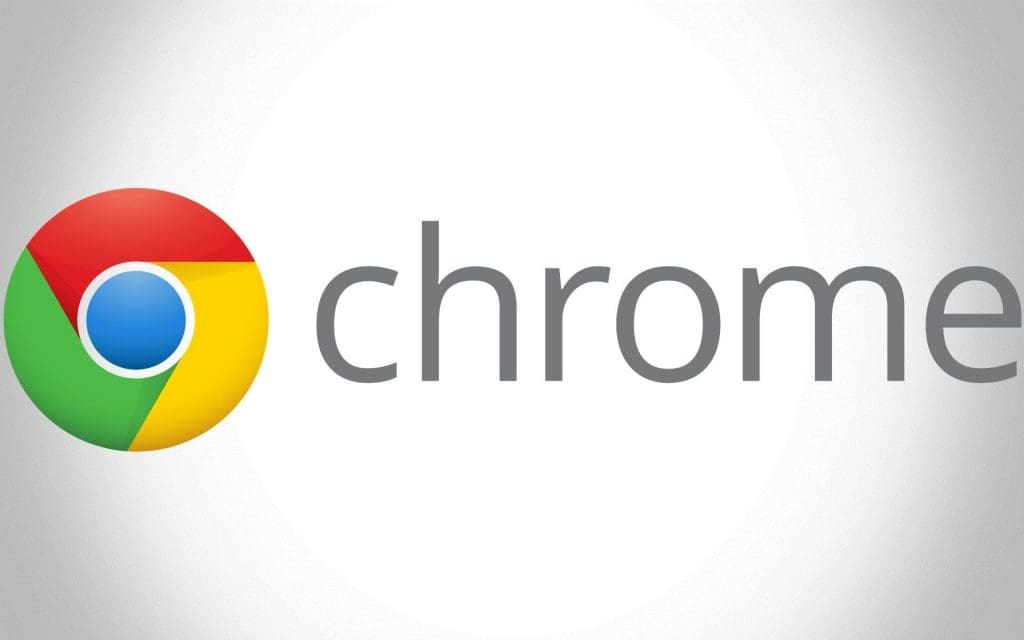If you are looking for a web browser that is both powerful and compatible with your desktop, go no further than Google Chrome for Android. With the release of Google Chrome 108 in December, Google set out on a mission to improve the browser’s image as a power user by introducing new features like Memory Saving and Energy Saver. Chrome 110 for desktops now broadly includes both of these improvements.
Even if you did not hear about it in December, Chrome now has a new Memory Saver feature that prioritizes the use of system resources by currently open tabs and other apps.
Google Chrome Set To Release The New Feature Soon
You may return to a dormant tab to reload it and see how much memory Memory Saver has freed up by checking the notice in the Omnibox, even though the tab has been snoozed and relegated to the background but is still accessible via the tab strip. On laptops and Chromebooks, Energy Saving functions similarly to lessen Chrome’s drain on the battery. It is possible to set Energy Saving to activate when the battery life dips below 20%. A leaf icon will appear next to the Omnibox, and there will be fewer flashy effects overall when this mode is used.
Google claims it can save battery life by turning off features like smooth scrolling and website animations and decreasing video frame rates. The new Memory Saving and Energy Saver features are enabled by default on Chromebooks, Windows, and Macs as of the Chrome 110 stable channel release. Naturally, you can always disable these capabilities or restrict their use, such as by whitelisting websites from Memory Saver so that it does not hibernate them. Google Chrome now has the option to automatically activate Energy Saving when a charger is disconnected.
The Performance settings menu in Chrome is where you will find options to reduce Chrome’s memory usage and power consumption. Energy Saver does not show on PCs for obvious reasons. If you have upgraded to Chrome 110 but still do not see the new toggles, you may need to activate the following flags by putting them into the Omnibox and switching the switches to the “Enabled” position.